FAQs: Using Motorized Window Shades with Control4
How to Manage Daylight & Privacy in a Control4 Home
A Control4 smart home isn’t complete without motorized window shades. Like magic, shades, and drapes will rise and lower on their own, even in unique locations like skylights or on outdoor patios.
If you’re new to Control4 or motorized shading, you’ll probably have lots of questions. Below, we answer frequently asked questions so you’ll have an idea of how motorized shading will work in your Indianapolis home.
SEE ALSO: The Premier Group’s Ultimate Guide to Motorized Blinds
How Do Motorized Shades Get Their Power?
Motorized window shades can either be wired to power or battery-operated. Your smart home integrator will run all necessary wiring to connect the shades to power and the Control4 control hub. Wireless, battery-operated shades are available, but they are less practical in large homes and will require battery replacements.
What Shades Are Compatible with Control4?
Control4 smart homes “play nice” with tens of thousands of third-party devices and electronics. Odds are, if they’re electronic, your Control4 installer can connect them to the Control4 home system.
Control4 is officially partnered with motorized shading brands Lutron, Hunter Douglas, Screen Innovations, QMotion, Confio Technologies, Somfy, Generic, RSSA, MechoShade, SlientGliss, Mi Casa Verde, ESI, and more.
How Can I Control Shades with Control4?
With motorized window shades in your Control4 ecosystem, you can use the Control4 app, Neeo remote, voice assistant, or custom wall keypads to activate and adjust shades across the house.
How Do I Create Shading Scenes & Schedules?
Control4 empowers homeowners to create custom lighting scenes that adjust lights and shades to specific settings. Let’s say you want to create an “Afternoon” setting that opens certain window shades while lowering sheer, light-filtering shades in other windows.
To create a scene, follow these steps in the Control4 app:
- Press + in the top right corner.
- Choose the rooms you’d like to automate.
- Select the shades icon.
- Set the blinds and shade controls to your preferred settings.
- Press the ‘eye’ icon to preview what the scene will look like.
- Name and save the scene.
How Do I Schedule Shades?
Once you’ve created shading scenes, you can schedule the scene to occur in the future or repeatedly. To schedule shades, do the following in your Control4 app:
- Select ‘Comfort’ on the Home page.
- Tap the ‘Scheduler’ icon.
- Choose the date and time the event will occur or make it recurring, with the option to choose sunrise or sunset.
- Select the blinds or shades you want to activate.
- Choose the rooms the event will occur in or choose “All Lighting Scenes.”
- Select the lighting scene you’d like to schedule.
- Choose “Repeat Type” for a single day, day of the week, or every day. Exclude any days or holidays necessary.
- Save your scheduled event.
- To pause a certain day, choose the day on the calendar and tap the pause button.
Control4 offers ultimate control over shades, lights, and all home technologies. Are you ready to make the most of motorized shades and more in your Indianapolis home?
Contact The Premier Group, Indy’s Control4 and smart home installer, to learn more and get started today. We look forward to working with you!